
Getting Started with Cloudmersive and Postman
Step 1 - Import the OpenAPI Specification into Postman
- In Postman click the Import button, or click on File > Import...
- Click on Import From Link
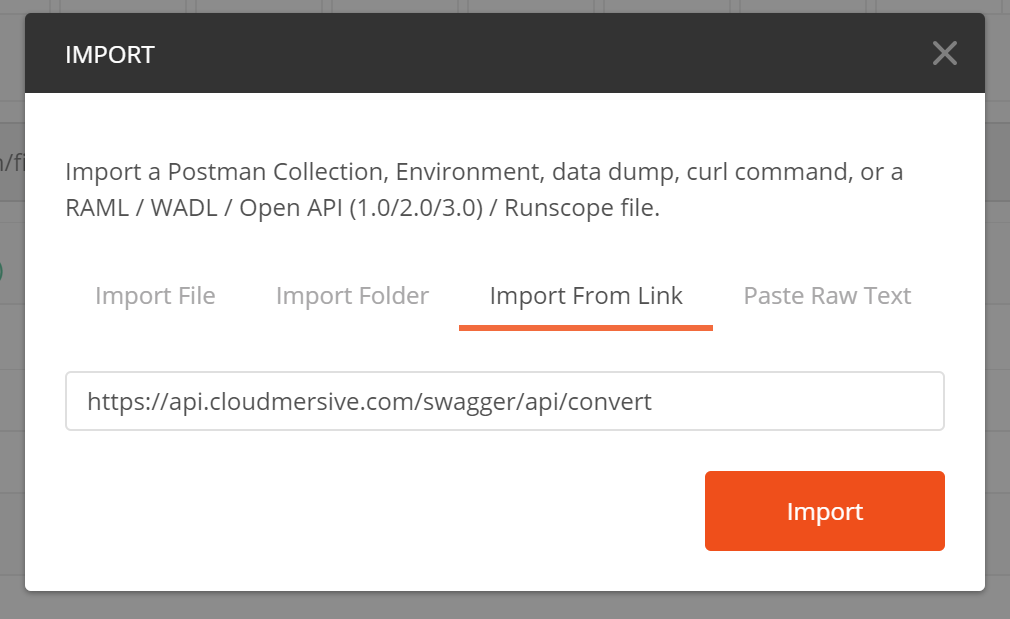
- Paste in the URL from below corresponding to the API that you wish to use from Postman, then click Import.
Image Recognition APIhttps://api.cloudmersive.com/swagger/api/imageDocument and Data Conversion API
https://api.cloudmersive.com/swagger/api/convertCurrency API
https://api.cloudmersive.com/swagger/api/currencyData Integration API
https://api.cloudmersive.com/swagger/api/dataintegrationOCR API
https://api.cloudmersive.com/swagger/api/ocrBarcode API
https://api.cloudmersive.com/swagger/api/barcodeNLP API
https://api.cloudmersive.com/swagger/api/nlpv2Speech API
https://api.cloudmersive.com/swagger/api/speechSecurity API
https://api.cloudmersive.com/swagger/api/securityValidate API
https://api.cloudmersive.com/swagger/api/validateVideo and Media Services API
https://api.cloudmersive.com/swagger/api/videoVirus Scan API
https://api.cloudmersive.com/swagger/api/virus
Step 2 - Configure your API Key
Find the API under Collections, and select the API resource you wish to use. Click on Headers and under Apikey paste in your API Key from the Cloudmersive Management Portal into the Value column.
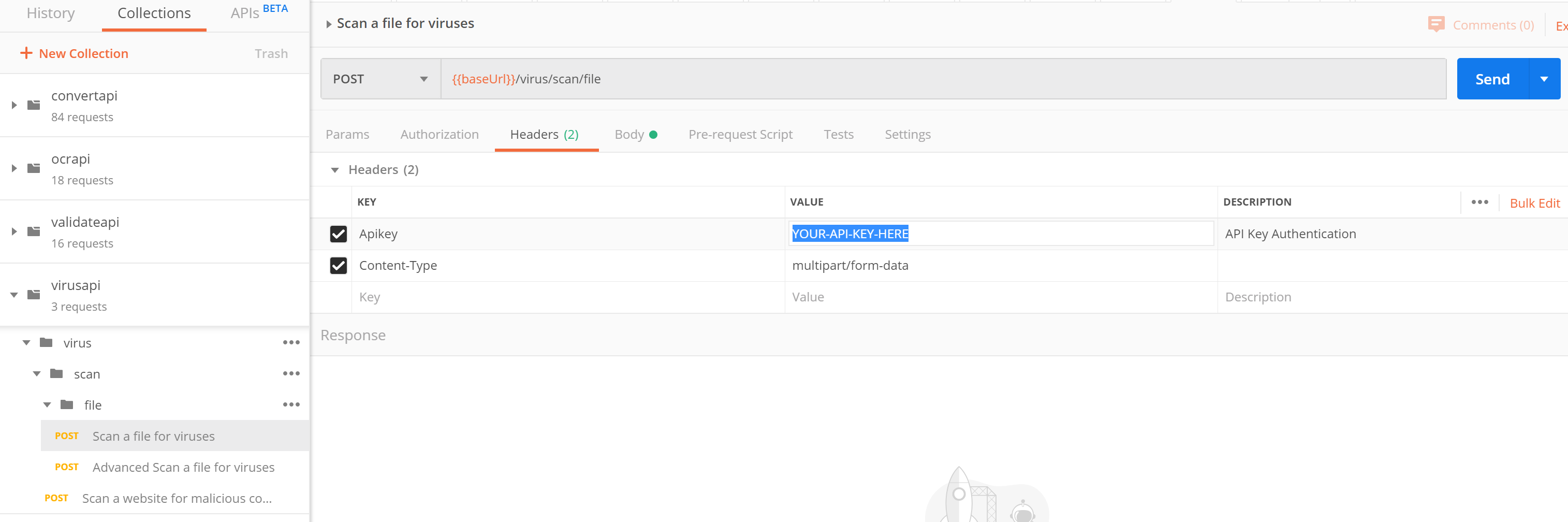
Step 3 - Configure File Parameters
For APIs that upload files, be sure to configure the type of the parameter as a File, as shown here:
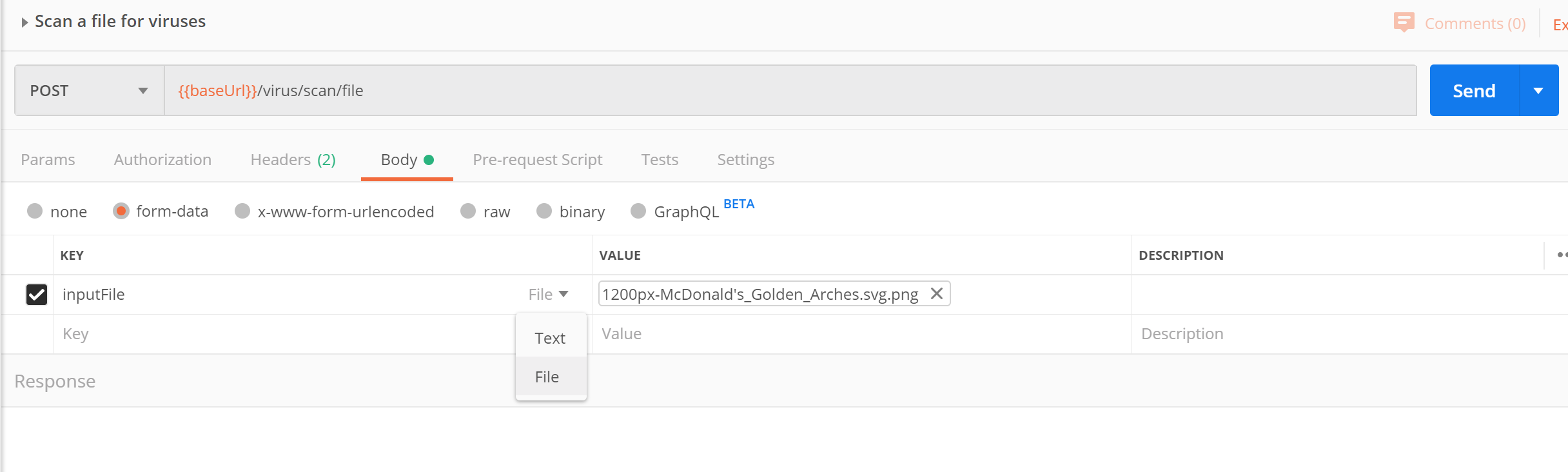
Step 4 - Configure Endpoint
By default, when importing the API specs Postman will show the endpoint:
https://api.cloudmersive.comThis is our North America public cloud endpoint. For Private Cloud, Private Tenant Cloud, or Premium customers you can configure your endpoint by clicking on Edit on the collection:
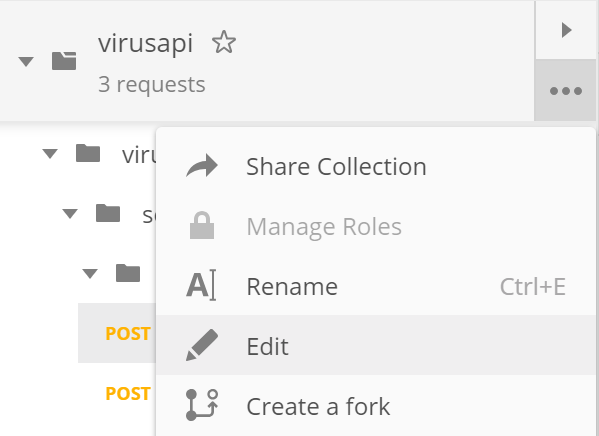
Now, you can set your endpoint under the Variables tab by setting Current Value; for example, in this case we can set a Private Cloud custom endpoint:
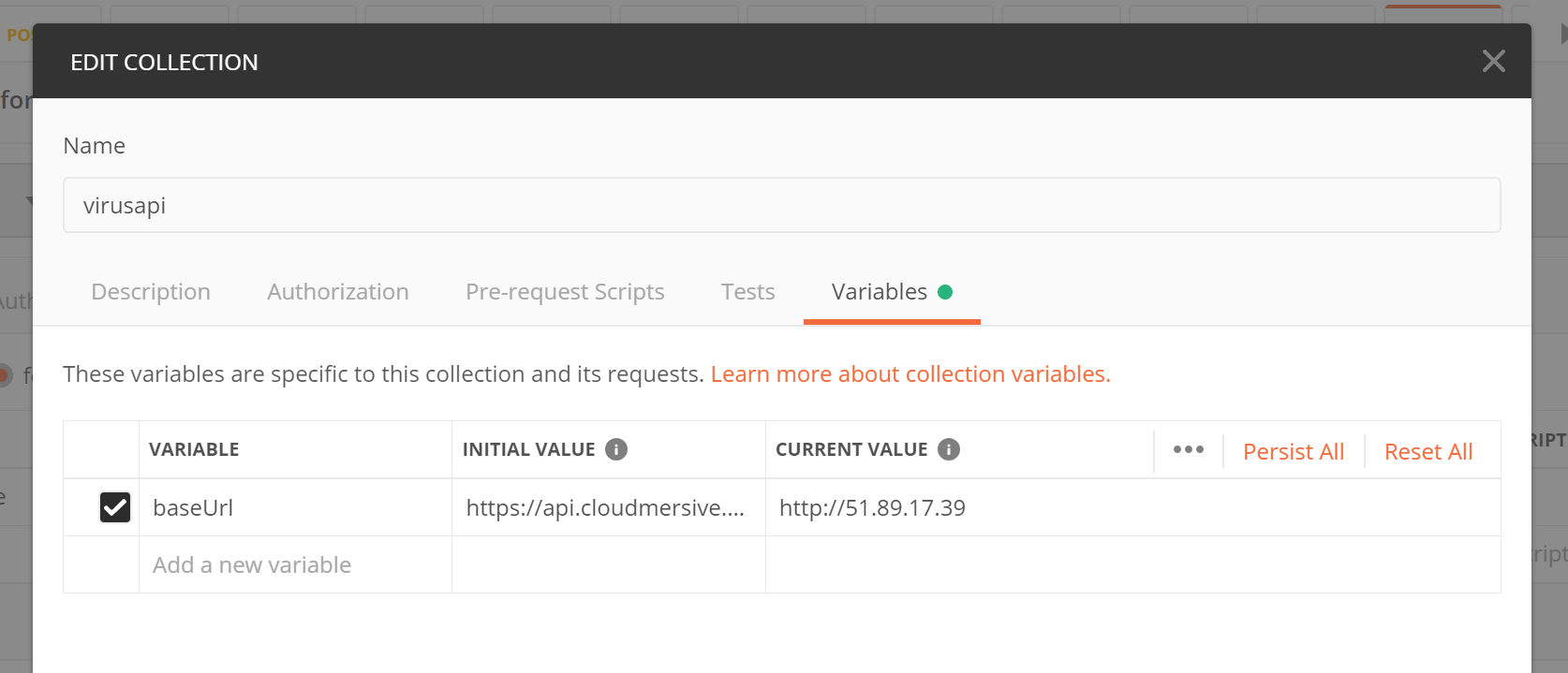
We could also set an API Endpoint from the API Endpoints page in the Management Portal.